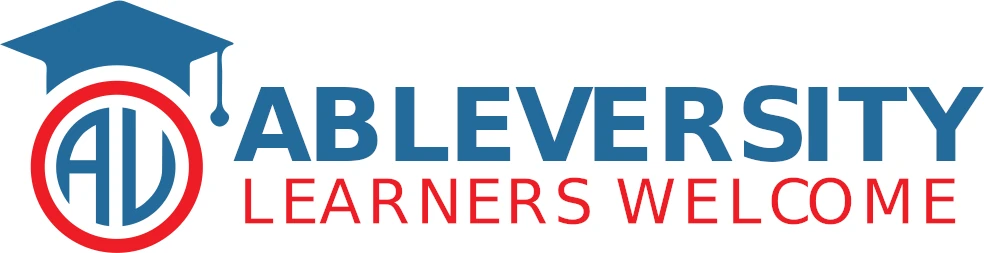This is the general process of linking your Splunk account with Pearson VUE, so you can register and schedule Splunk certification exams. It was copied from the latest document supplied by the vendor, which was found here at the time of publication.
Step-by-step guide:
- First-time Registrants Only – Connect your Splunk.com account to the PearsonVUE platform.
If this is your first time taking a Splunk certification exam with Pearson VUE, please click here to fill out the form to connect your Splunk account to the Pearson VUE platform* (you may be redirected to log into your Splunk.com account, if you are not currently logged in).
If you have already completed this step and have not received your authorization to test emails, please contact certification@splunk.com for assistance.
If you’ve already created a Splunk account with Pearson VUE, please skip directly to Step 5. - Submit complete, accurate contact information to testing partner Pearson VUE.
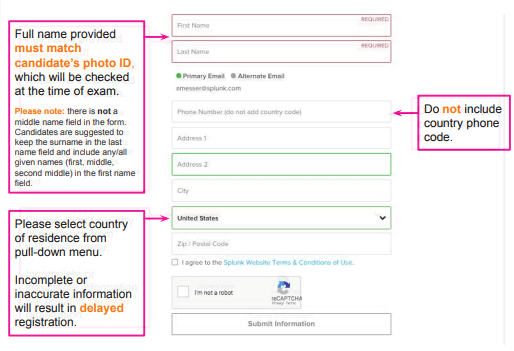
- Check your email for “Authorization to Test” email(s). Make note of your Splunk ID from the emails.
This process may take up to two business days. If you still have not received your emails, which come from PearsonVUEconfirmation@pearson.com, please contact certification@splunk.com for assistance.
You may receive multiple Authorization to Test emails, but can use the links in any of the emails to access your PearsonVUE account.

- Create an account with Pearson VUE.
If you have any issues with account creation, please contact certification@splunk.com.
If you receive a notification that you already have an existing Pearson VUE account and need login assistance, please contact Pearson VUE Support.
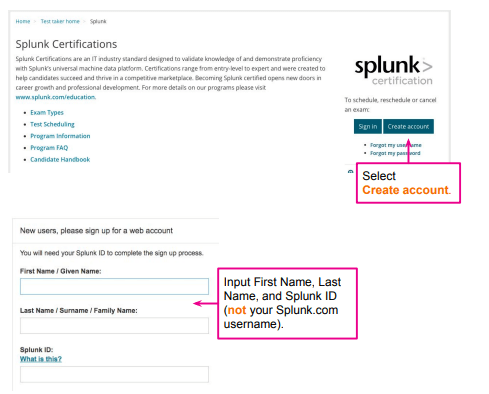
- Schedule an exam appointment. Your Pearson VUE Home screen provides a full list of exams for which you are eligible.
If you believe an exam is missing from this list, please contact certification@splunk.com.
Please note that these steps are a general guide, and the process may change over time. If you encounter any issues or need more detailed instructions, consult Splunk’s official documentation or contact their support team.